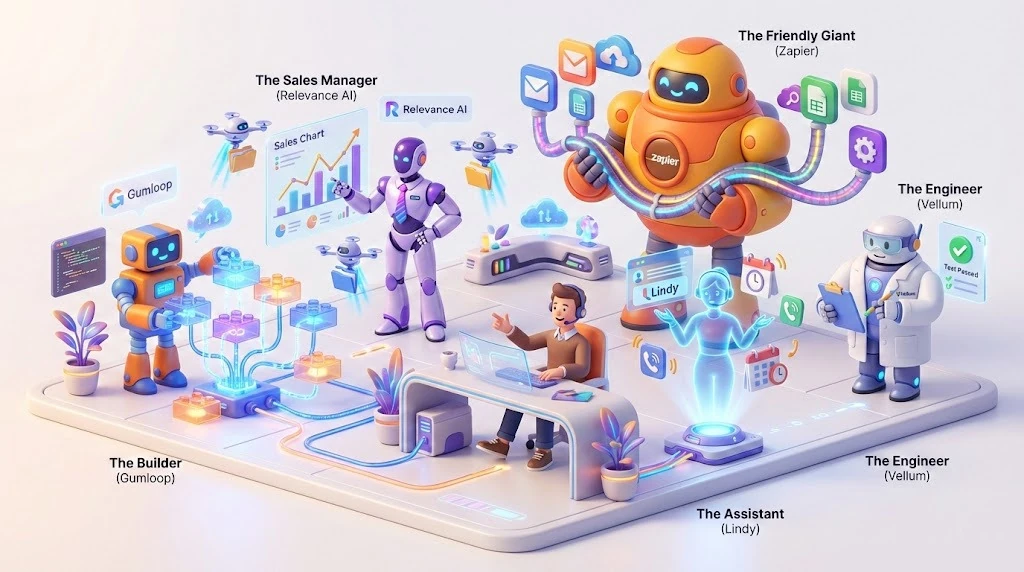This isn't about setting up one of those frustrating, rigid chatbots. This is about creating an intelligent, self-managing workflow that can handle high-volume, simple tasks like automatic seat transfers while also cleverly summarizing and escalating every other query. We’re essentially building a smart triage system with a safety net.
We'll connect everything from a chat platform to a simple database (Google Sheets, because why complicate things?) and an AI. Let's get started.
1. Setting up n8n
Before we build the agent, we need a place for it to live. The good news is, n8n makes this pretty painless.
- n8n Cloud: If you want to skip the server fuss and just get straight to building, n8n Cloud is the way to go. You sign up, and everything is managed for you; updates, scaling, the works. It's the simplest way to hit the ground running. Explore n8n cloud here.
- Locally running n8n: If you're a bit more hands-on, or if you anticipate massive scale and want to keep costs totally predictable, self-hosting is great. Most people lean toward Docker Compose for a robust, permanent server setup. It gives you unlimited workflows and executions, which is pretty compelling. If you just want to play around locally, a quick npm install n8n -g followed by n8n start will get a local instance running on your machine. To get a detailed idea about setup, check it out here.
2. Configuring Real-Time Communication Triggers
Every great workflow needs a great trigger. Since we're building a real-time support agent, we need something that fires the instant a customer reaches out.
- The Right Trigger: Pick a Chat Platform Trigger Node, whether that's for WhatsApp, Telegram, or even Google Chat, n8n likely has a dedicated one. Alternatively, a simple Webhook can work if you're integrating with a service that pushes data.
- Connecting the Dots: You'll configure this node with your chat service credentials (e.g., your WhatsApp Business Cloud API setup).
- Data Ingestion: When a customer sends a message, this node pulls in the essentials: the message content, the customer's phone number (super important for identification!), and the timestamp. This clean, structured data is our workflow's fuel.
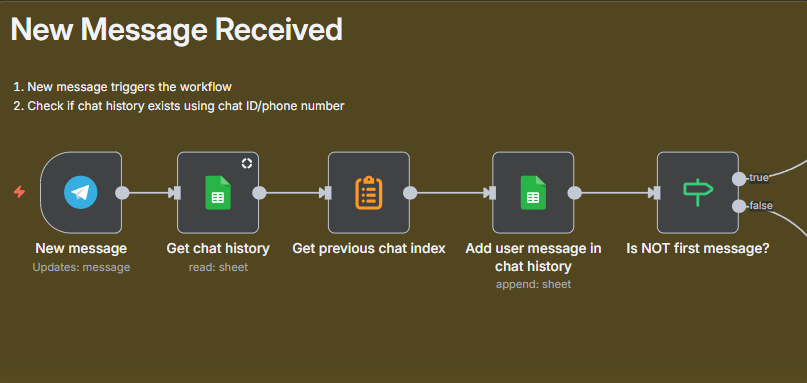
3. Integrating Google Sheets for Chat Logging
I know, Google Sheets might sound a little basic, but for an initial setup, it's an incredibly easy and accessible place to log chat history and store customer records.
- Log the Conversation: Immediately after your trigger, add a Google Sheets node.
- Action: Append Row: Set the action to Append Row. This keeps a running log.
- Map the Data: Map the incoming data: Timestamp, Customer Phone Number, and Message Content to corresponding columns in your sheet. Having this log makes it dead simple for a human agent to jump in later and see the full context if needed.
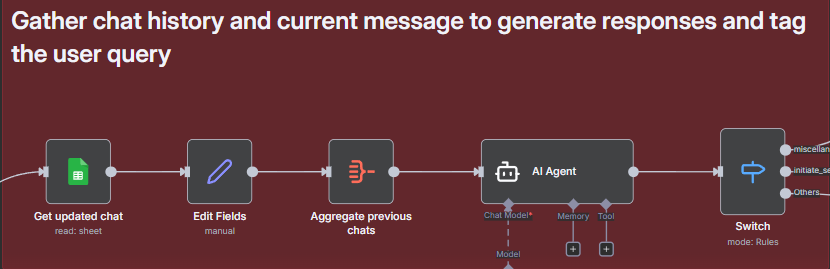
4. Identity Verification and Existential Check
To handle a seat transfer, we first have to verify the customer and pull up their current details. This is where the workflow starts to get smart.
- Retrieving the Record: Add another Google Sheets node. Set the operation to Get Row(s).
- Filtering: Configure it to search your main "user_list" sheet (where your customer accounts are kept) by filtering based on the Phone Number received from the chat.
- The 'If' Node (The Logic Gate): Connect the results to an If node. This is the core of our decision-making.
- The Condition: Check if the output of the previous node contains any data, in other words, is the user found?
- True Path: User exists! The workflow proceeds here to check for a seat transfer request.
- False Path: User not found. This path goes straight to escalation. We'll create a new support ticket because we can't process a transfer for an unknown account.

5. The Safety Net: Human-in-the-Loop Confirmation
Automated transfers are great, but we must have a safety net to ensure we’re making the change to the correct seat. This is the Human-in-the-Loop (HITL) mechanism.
- AI Agent (Classification): Down the True path (User Found), throw an AI node (like an OpenAI or Gemini Chat Model node) at the message. Your prompt should ask it to classify the intent: "Is this user requesting a seat transfer? If yes, extract their current seat and the requested new seat."
- Conditional Split: If the AI confirms it's a Seat Transfer request, we move forward.
- Human Approval Request: Use a Slack, Gmail, or Telegram node to fire a confirmation request to a live support agent. This message should contain:
- Customer details.
- The extracted transfer details.
- A unique link or button for the agent to click to either Approve or Reject the transfer.
- Wait Node: Add a Wait node to pause the entire workflow. It will sit there patiently until the human agent clicks the approval link, ensuring no action is taken until it's manually verified.
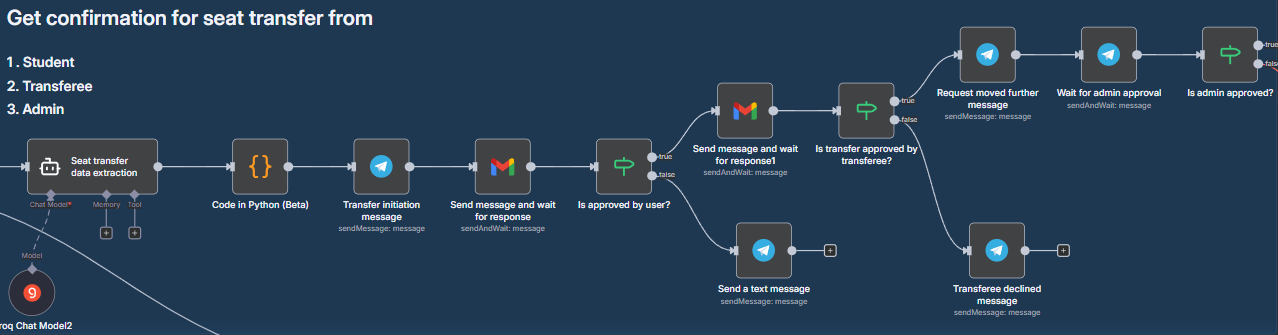
6. The Automation Magic: Executing the Transfer
Once the human agent approves, the automated part takes over again.
- The Update: After the Wait node's success branch, add a final Google Sheets node.
- Action: Update Row: Set the action to Update Row (or 'upsert').
- Execution: Use the customer's phone number as the unique key, and simply update the Seat Number column with the new, approved seat information. Done!
- Confirmation: Send a final automated message back to the customer via the chat platform: "Your seat transfer to [New Seat Number] has been successfully processed! Let us know if you need anything else." Quick, clean, and resolved!

7. Summarization and Support Ticket Generation
For every other query, or the ones where the user wasn't found (the False path), we don't just dump them on an agent. We escalate smartly.
- AI Agent (Summarization): Pass the entire chat history (which we've been logging, remember?) to an AI node. The prompt should be something like: "Summarize the customer's issue in one clear sentence and suggest a ticket category (e.g., 'Billing', 'Technical Issue', 'General Inquiry')."
- Ticket Creation Node: Connect this to your Support Ticketing System's node (Zendesk, Jira, etc., or even a Google Sheets 'Ticket Log').
- Mapping: Map the AI's summary to the Ticket Subject and its category suggestion to the Ticket Type. Crucially, include the customer's contact info.
- Customer Notification: Send a message to the customer: "Thanks for reaching out! We've created a ticket ([Ticket ID]) for your issue, and a specialist will be in touch shortly."
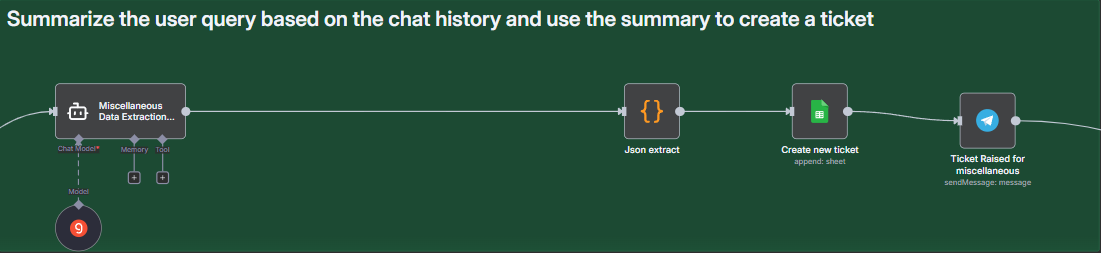
8. Level Up: Memory and Tools
To make this agent truly "unbeatable," we need to give it more context and capability.
- Memory for AI: The AI can't classify or summarize well if it only sees the last message. Use the chat history stored in Google Sheets as a Simple Memory component. Pass the full conversation to the AI. It makes classification and summaries far more accurate.
- Tools (The Pro Move): The seat transfer mechanism is a tool. You can prompt the AI to decide when to call a "Seat Transfer Tool" or a "Create Ticket Tool." This is called Tool Calling or Function Calling in LLMs.
- You define a tool like: seat_transfer(phone_number, new_seat)
- The AI decides to call this function based on the user's message, and n8n then validates and executes the transfer process (Steps 4-6) only when the AI specifically suggests using that function.
9. Conclusion: A Scalable Model for Future-Proof Support Automation
What we've built here is genuinely transformative. It’s far more than just a quick fix or a rigid script; it’s a resilient, self-optimizing workflow that uses the best of three powerful concepts: no-code automation (n8n), AI intelligence, and crucial Human-in-the-Loop (HITL) checkpoints.
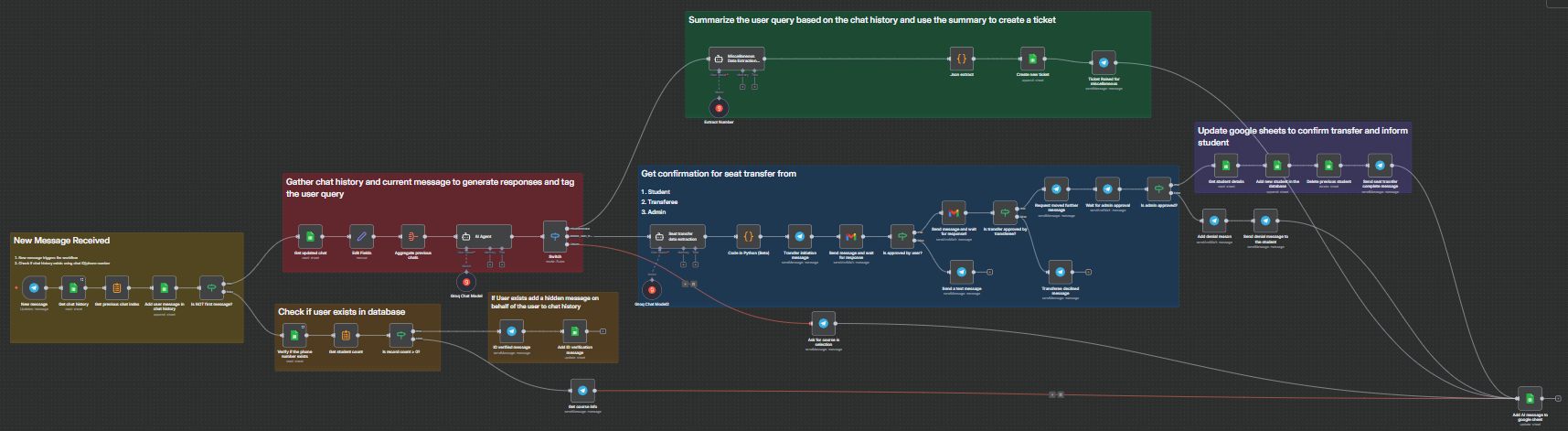
By fully automating high-volume, repetitive tasks like seat transfers, you are fundamentally changing your team's efficiency profile. Agents are no longer drowning in simple clicks and confirmations. Instead, they are freed up to tackle the queries that truly require their expertise and empathy. Furthermore, every complex issue that does need escalation arrives with a clear, concise summary and correct categorization, thanks to the AI.
Inspire Others – Share Now
Agentic AI Saksham
India’s Only 1st Ever Offline Hands-on program that adds 4 Global Certificates while making you a real engineer who has built their own AI Agents
EV
Saksham
India’s Only 1st Ever Offline Hands-on program that adds 4 Global Certificates while making you a real engineer who has built their own vehicle
Agentic AI LeadCamp
From AI User to AI Agent Builder — Capabl empowers non-coding professionals to ride the AI wave in just 4 days.
Agentic AI MasterCamp
A complete deployment ready program for Developers, Freelancers & Product Managers to be Agentic AI professionals
Table of Contents
1. Setting up n8n
2. Configuring Real-Time Communication Triggers
3. Integrating Google Sheets for Chat Logging
4. Identity Verification and Existential Check
5. The Safety Net: Human-in-the-Loop Confirmation
6. The Automation Magic: Executing the Transfer
7. Summarization and Support Ticket Generation
8. Level Up: Memory and Tools
9. Conclusion: A Scalable Model for Future-Proof Support Automation

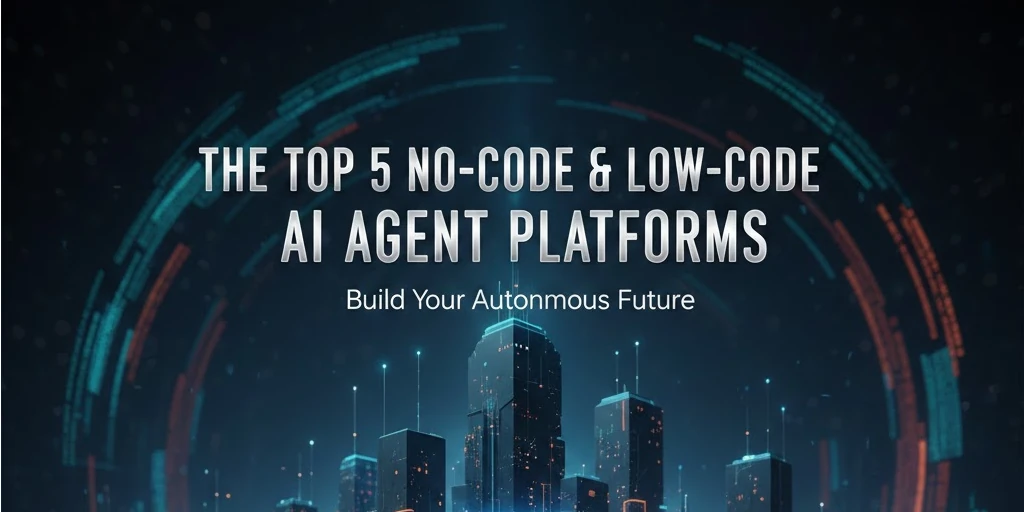
.webp)